DVDFab HD Decrypter is really a multi-functional tool. I can use it to decrypt and copy my DVD and Blu-ray discs, or even convert digital video files. The best part is that it is completely free! DVDFab has completely transformed my multimedia experience.
Freely Decrypt DVD/Blu-ray Discs for Backup and Conversion
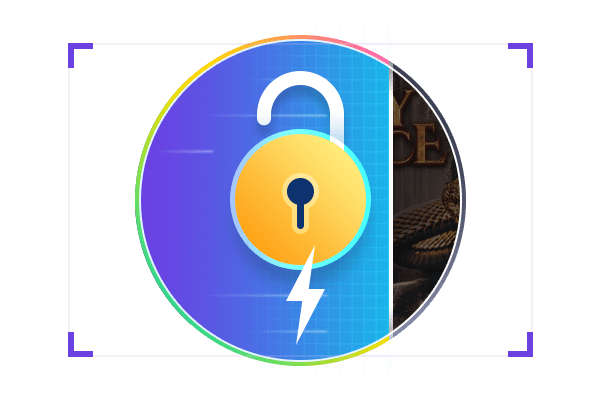 DVDFab HD Decrypter can remove nearly all DVD protections (CSS, RC, RCE, APS, UOPs, and Sony ARccOS) and Blu-ray protections (AACS, RC, UOPS, and BD-Live) from DVDs and Blu-rays released one year ago.
DVDFab HD Decrypter can remove nearly all DVD protections (CSS, RC, RCE, APS, UOPs, and Sony ARccOS) and Blu-ray protections (AACS, RC, UOPS, and BD-Live) from DVDs and Blu-rays released one year ago.
With this free disc decrypter, you'll enjoy seamless access to your encrypted DVDs or Blu-rays and make backup copies for later use.
The output video quality will be as good as the original, with no loss of quality, ensuring you an immersive viewing experience on any home media server.
With this free DVD/Blu-ray Ripper, you can rip non-H.265/4 K videos to MKV./MP4. Passthrough with lossless 480p quality.
Prefect Using Experience You Get
Compatible with Various Devices
Multitasking Mode
Access Meta Info & .nfo File
Convert DVDs and Blu-rays for Playback on any Device
Using DVDFab HD Decrypter, you can convert or backup files to be compatible with all kinds of devices.
So you are free to enjoy your DVD and Blu-ray on any of your preferred devices, whether it is a stand-alone player, smartphone, tablet, computer, or other similar device.
Customize Your Video with a Built-in Video Editor
You are free to crop, trim, rotate, merge videos, apply watermarks, and add subtitles. Or modify the video color if you're extracting outdated recordings.
Free Experience Different Modules of DVDFab 13
- Download DVDFab HD Decrypter, you can get free access for a 30-day trial to other modules included in the DVDFab 13 package, including DVD Copy, Blu-ray Copy, DVD Ripper, and Blu-ray Ripper.
With DVDFab, all your multimedia needs on DVDs, Blu-rays, 4K Ultra HD Blu-rays, and recorded (4K) BDAV Blu-rays will be fulfilled. Try this comprehensive solution for managing your digital media!
HD Decrypter VS Paid Version
| Free Version | Paid Version | |
| Newest released disc | 1 year before | |
| Cloud Decryption Service | - | |
| Backup to DVD-9/BD-50 | ||
| Compress Video Size | - | |
| Multitasking Mode | ||
| Hardware GPU Acceleration | - | |
| Copy Modes | Full Disc/Main Movie Mode only | 6 For DVD 5 For Blu-ray |
| Metadata Output | ||
| Remove Cinavia | - | |
| Create video to disc format | - |
How to Use DVDFab HD Decrypter for Free
>> Follow the video instruction
Step 1Launch DVDFab and load the DVD source.
Open DVDFab 13 and choose the Copy option. Insert your DVD into the optical drive, or navigate to it through the Add button. If the source is an ISO or a folder, you can simply drag and drop the file onto the main page.
Step 2Select one copy mode and customize the output DVD.
Click the Main Movie or Full Disc copy mode as needed. Then choose the output DVD size as DVD-9. You can also define the volume label and change other copy options.
Step 3Start to copy DVDs free and fast.
Select your output directory as a blank disc, ISO file, or folder, and tap the Start button. You can cancel the process at any time, set your PC to automatically shut down, hibernate, exit the program, or do nothing at the end of the process.
80+ Millions of People Like Us
System Requirements
- ★ Windows 11/10/8.1/8/7 (32/64 bit)
- ★ Pentium 500 MHz
- ★ 2GB of RAM or above
- ★ 100GB of free hard disc space
- ★ A DVD-R (W)/DVD+R (W)/Blu-ray Drive
- ★ Live Internet connection required to register DVDFab (little network traffic used)
Input
Output
Frequently Asked Questions
Can’t find the answers you’re looking for? If you have other problems, don't hesitate to contact us.
Our Service Team is always ready to help. Your problem will be addressed as soon as we can.
