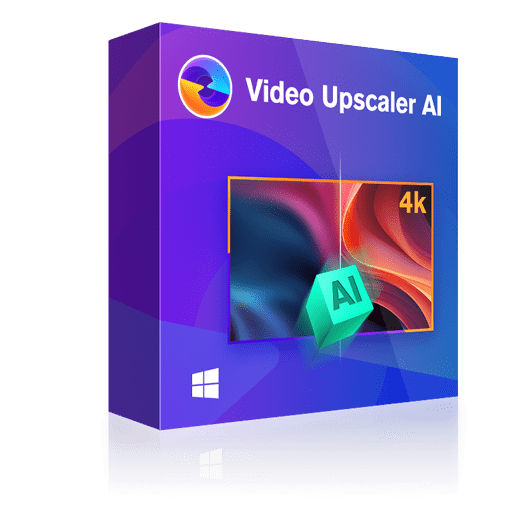Stable Diffusion Upscale Guide Review: Features, Steps and Alternative
Summary: Stable Diffusion upscale helps add spark to dull and old photos. But will it work on videos equally well? This post will help you find the answer.
Upscale low-res videos into 720p/1080p/4k content
Enhance video clarity to a more realistic and vivid visual effect
Support video editing to meet your personalized demands
Get 50x faster speed with GPU acceleration
Stable Diffusion Upscale: Can it Upscale Videos?
Stable Diffusion upscale is a generative AI model known for image upscale and producing lifelike images from texts and image prompts. However, some bloggers found it feasible to upscale videos with this tool. Using latent space, the model is based on diffusion technology and helps you reduce processing requirements to run the model seamlessly on computers with GPUs. You can upscale a single image or batch process up to 5 images at once as Stable Diffusion upscale to 4k.
- LDSR (Latent Diffusion Super Resolution)
- ESRGAN 4x (Enhanced Super-Resolution Generative Adversarial Networks)
- R-ESRGAN 4x (Real-ESRGAN)
- Remacri
- Lollypop
- 4x UltraSharp
- NMKD Siax
- Universal Upscaler v2 Sharp
How to Upscale with Stable Diffusion
Now upscale an old digital image or an AI-generated photo of low-resolution smoothly with Stable Diffusion's WebUI. Here are the detailed steps on how to upscale Stable Diffusion.
First, select your image to upscale and upload it. You must click Stable Diffusion's Extras tab to find the program's upscaling tools and get through the upscaling menu.
Alternatively, tap Send to Extras to upscale an image you've just generated. Or, preferably, you can even drag and drop your opened picture directly in the Extras menu.
Depending on the number of images to be upscaled, switch to Single Image or the Batch Process tab.
Slide the Resize slider to adjust the size of your uploaded image. A Scale by tab will prompt, enabling you to multiply your photo's current resolution using a number that will immediately get into effect for your image.
You can also tap the Switch to tab to enter the definite resolution you desire for your image. Just remember to uncheck the Crop to Fit option so your image's edges fall in place, and be mindful of your image's current aspect ratio as well.
For instance, mobile phones have an aspect ratio of 9:16, tablets have 4:3, and computers use 16:9.
Now, depending on the image to be upscaled, such as painting, photo, anime art, or cartoon-style artwork, choose an upscaler to apply. You must note that different upscaling algorithms not only have cryptic names but also work at different speeds.
You can experiment with the upscalers to see which one suits your style. However, going by the primary recommendation, you can opt for ESRGAN_4x for photos, R-ESRGAN 4x+ for paintings, and R-ESRGAN 4x+ Anime6B for anime.
That's it. Now click the Generate button to put your settings in place and generate the result. The initial run takes a bit extra time as Stable Diffusion downloads the required models to upscale with the given algorithm. Furthermore, it depends on your internet connection speed too.
After the upscaling is complete, look for your upscaled images in Extras > Images, subdirectory of your Outputs folder.
Review: Features and Cons of Stable Diffusion Upscale
Stable Diffusion is known to improve images significantly with less processing power than other models. The program supports various generation models, like
1. Text to image: The program helps generate an image using text prompts. Adjust the seed number or change the denoise schedule for other effects and create different pictures.
2. Image to image: Create an image using text prompts and the input image (sketch).
3. Image editing and retouch: Stable Diffusion helps edit and retouch your images. Its AI Editor loads a picture and allows you to edit it to suit your needs and requirements. So you can easily prompt your goals and direct the program to achieve them. For instance, repair old photos, remove unwanted objects from frames, change the features of certain elements, add new elements, etc.
4. Create graphic artwork: You can use a selection of prompts to create artwork, graphics, and logos in various styles. Use a sketch to guide the logo creation.
5. Video creation: While Stable Diffusion upscale video is a treat for many, the model also allows the creation of short video clips and animations.
Limitations of Stable Diffusion
Stable Diffusion upscale is a great method to add life to your images. It helps you generate high-quality photos with sharper edges and fine details. Furthermore, the program lets you denoise and remove other artifacts to make it look more realistic and natural. It is a beautiful program for medical imaging and other scientific work. But despite these benefits, it is not untouched by limitations and drawbacks.
- It takes a longer time to process and upscale images
- Requires importing video frame by frame to upscale it
- It does not generate sharp frames in complex scenes
- Heavily pixelated and blurry images are hard to upscale
- The program struggles with fine details
- Upscaling long videos and larger images is a complicated and time-consuming process
Anyways, we have reviewed a Stable Diffusion upscale guide, and going by the tedious image process and dicey video upscale, a better alternative is to use UniFab Video Upscaler AI. Of course, going by the name, it is clear that the program treats videos. Let's see its functioning.
Alternative: UniFab Video Upscaler AI - Your Best Pal to Upscale Videos
UniFab Video Upscaler AI is one of the finest AI solutions to enlarge your video resolutions up to 4K, enhancing the video's clarity and quality. Its trained AI models and advanced deep learning algorithms help recognize and analyze the video content, making you in for a more realistic, impressive, and true-to-life visual effect. With bare minimum system requirements, UniFab ensures enlarging and upscaling dull videos at lightning speed.
Key Features
- Smoothly enhances video clarity and quality.
- Upscale video resolution to 720p and 1080p, or up to the impressive 4K Ultra HD
- Delivers impressive results for every genre like black and white movies, TV shows (low resolution), homemade videos, animations, and so on
- Offers a simple, clear, and user-friendly interface for even novices to operate without technical knowledge
- Blessed with GPU Acceleration technology, UniFab boosts the video enhancement speed up to 50 times.
- Supports cropping, trimming, adding custom sound effects, and removing background noise
Three-step Guide to Using UniFab Video Upscaler AI
Install and launch UniFab Video Enlarger
Before you set out to upscale the videos, ensure you have downloaded the UniFab Video Enlarger on your system. If not, visit the official site to install it.
Load the source video file
Choose the Enlarger module in the left panel and add the video to be enlarged. Then, customize your chosen video's enlarged output format and other variables like quality, frame rate, resolution, etc.
Enlarge your video
Click the Start button at the screen's bottom to enlarge and edit your video file. UniFab will complete the task at a blazing speed.
Conclusion
Stable Diffusion is accessible and easy to use. Anyone can use the model to generate smoother, sharper, and finer images with details. Furthermore, it gives you control over various parameters to produce excellent results. However, looking at the tedious Stable Diffusion upscale process, beginners may switch to an alternative. Furthermore, it is more oriented towards enhancing images. Though some bloggers have claimed it works for videos, adding individual frames can be challenging and time-consuming. Instead, one can try UniFab Video Upscaler AI to get the upscaling job done and get professional results in just three clicks.